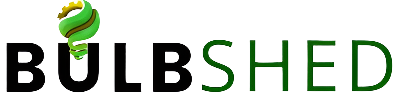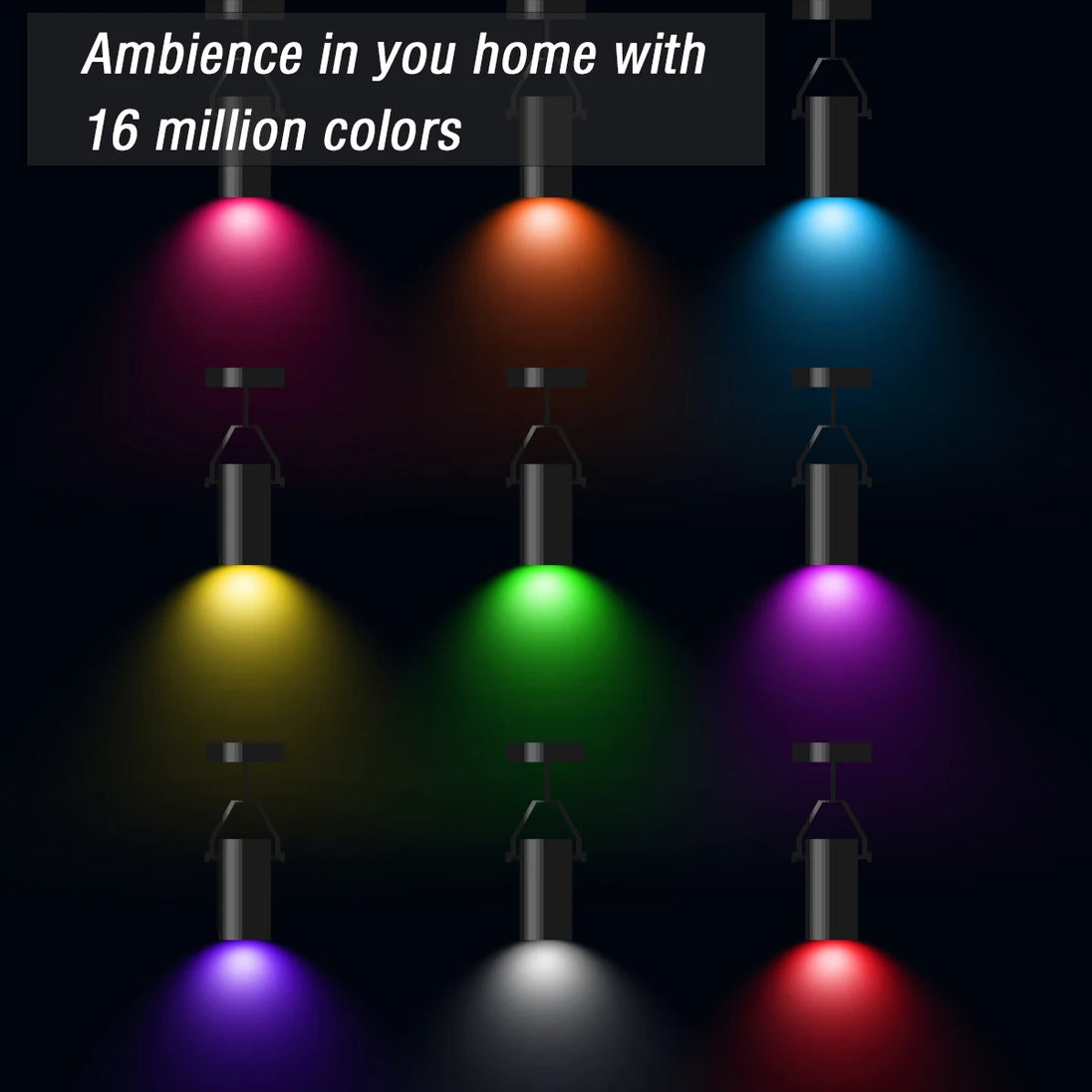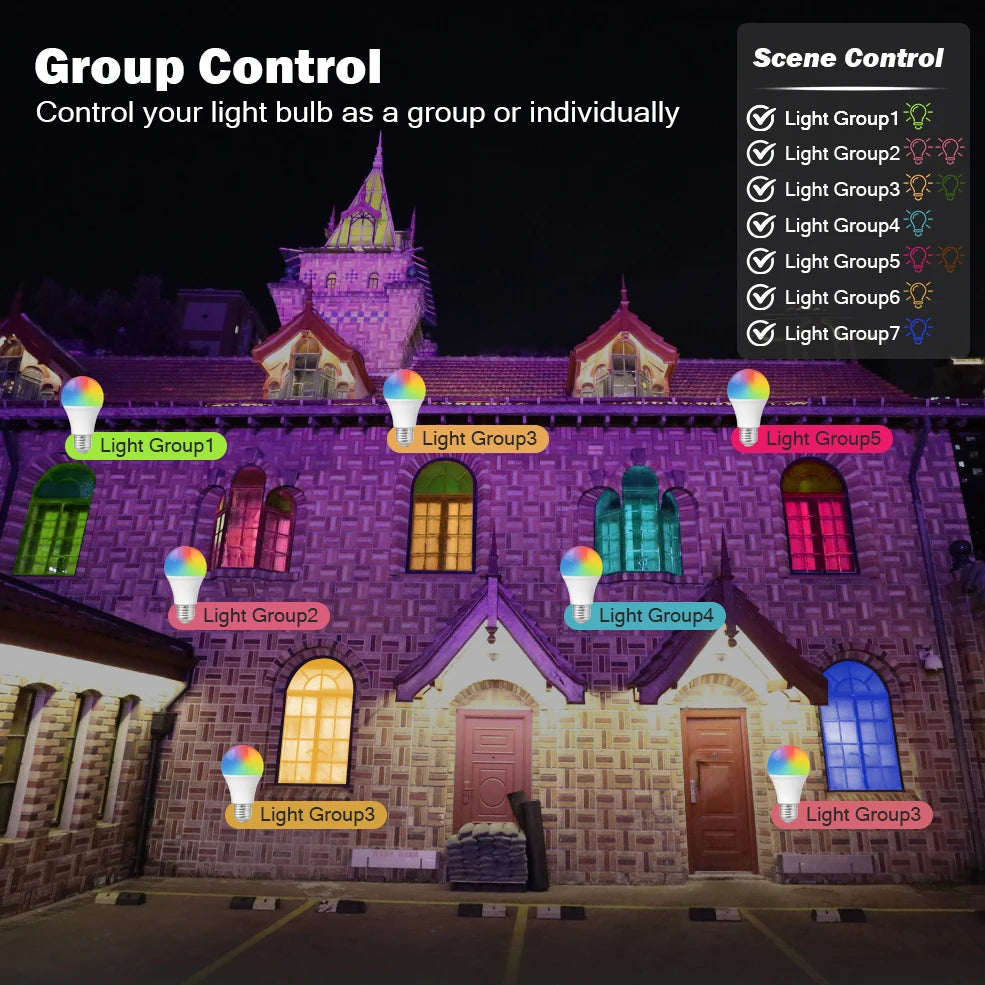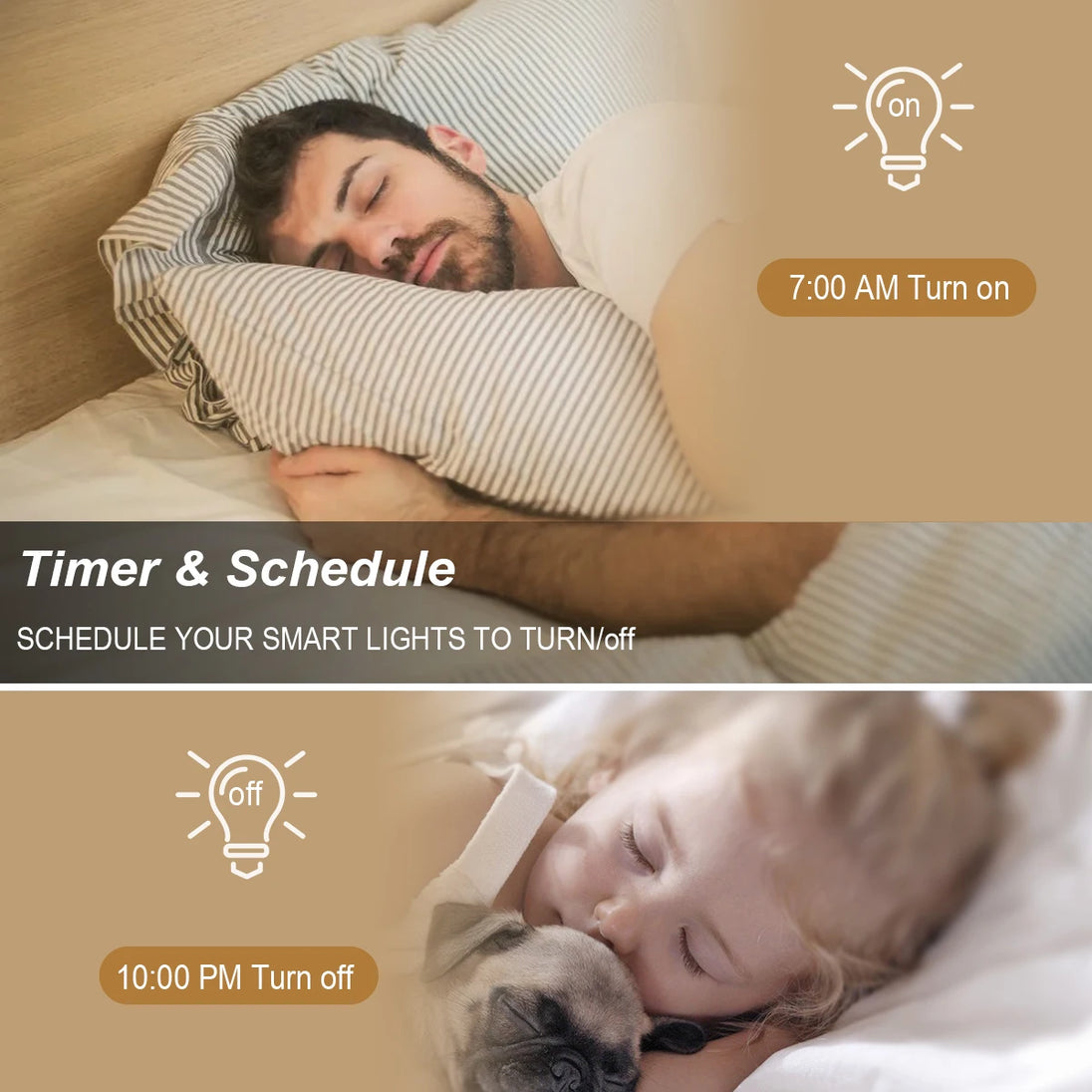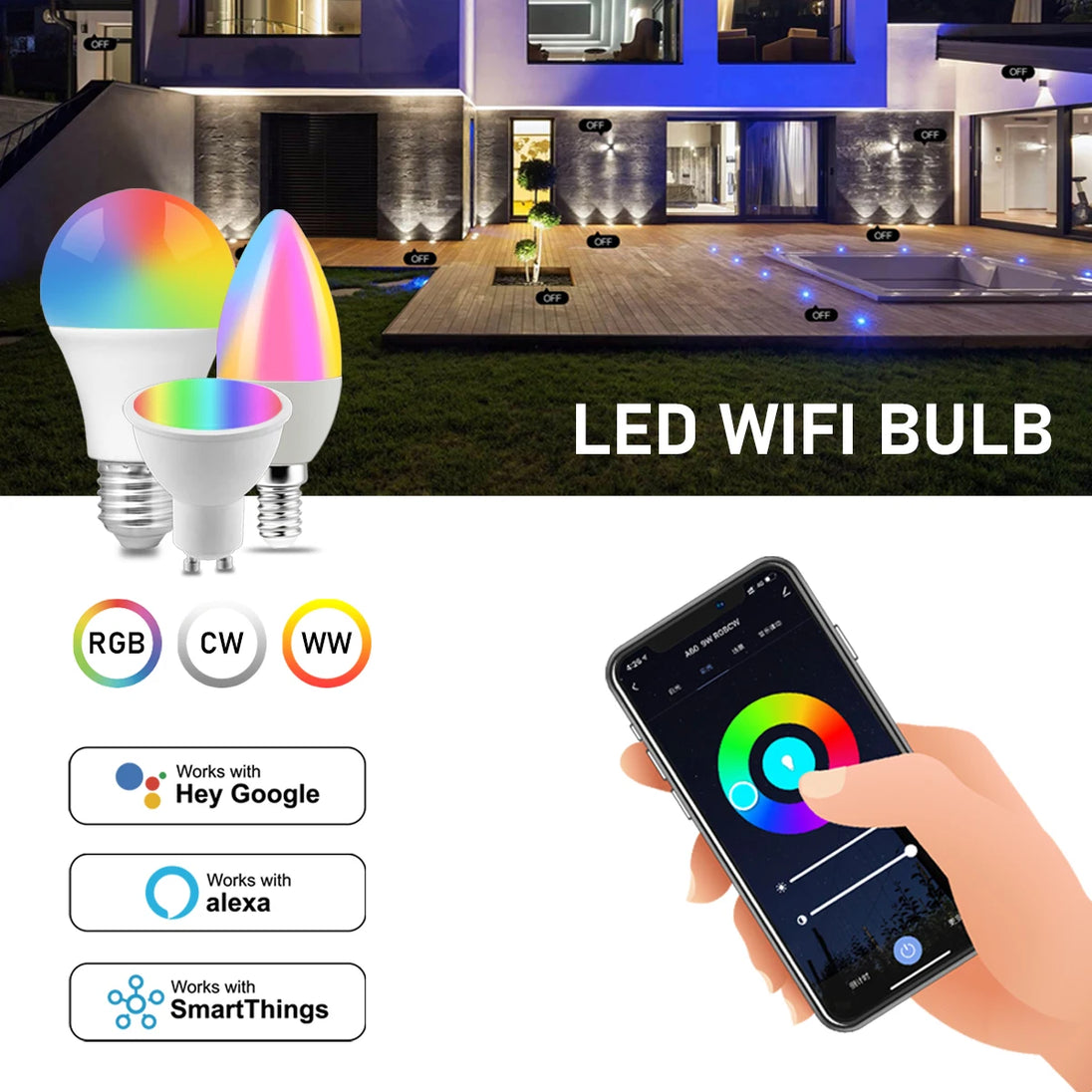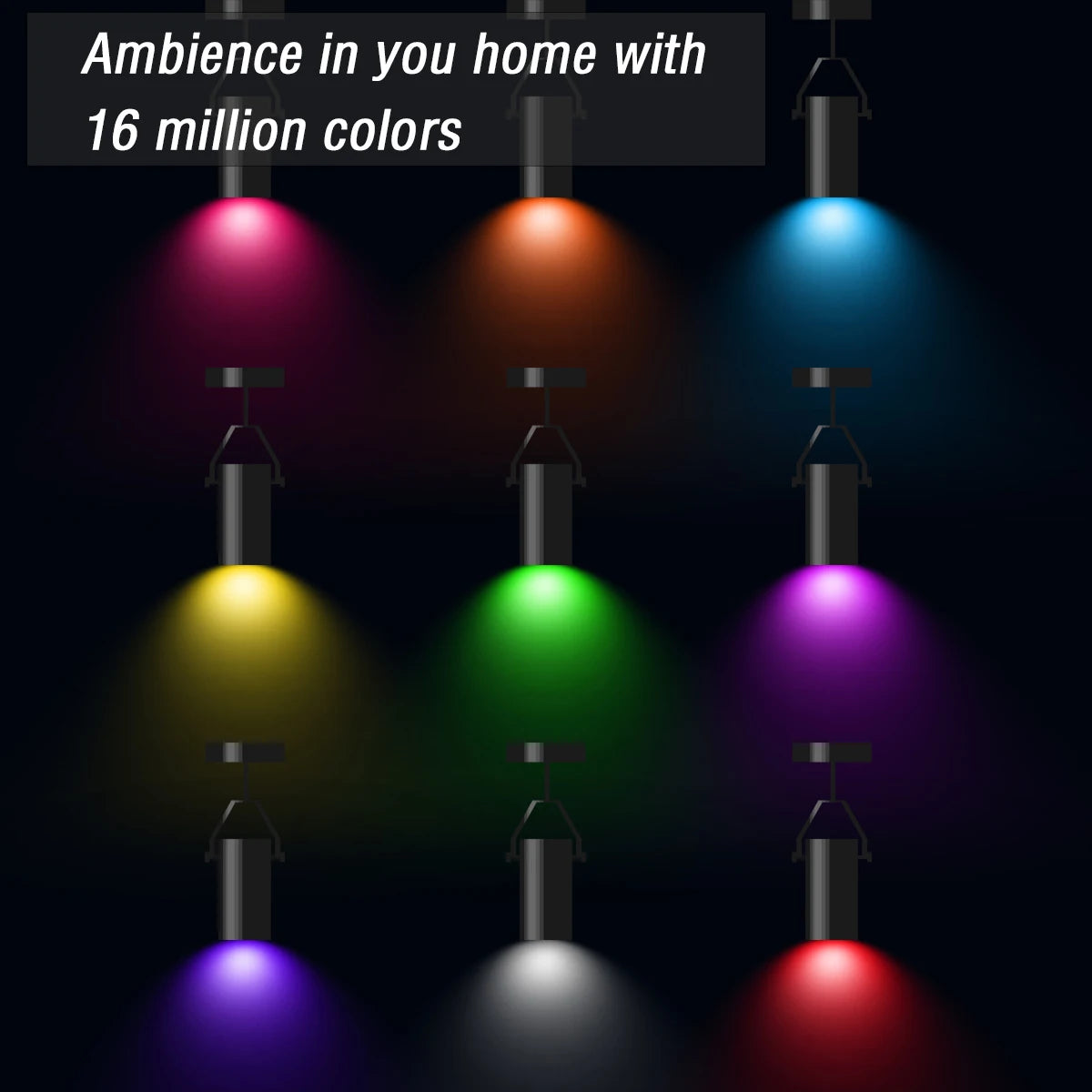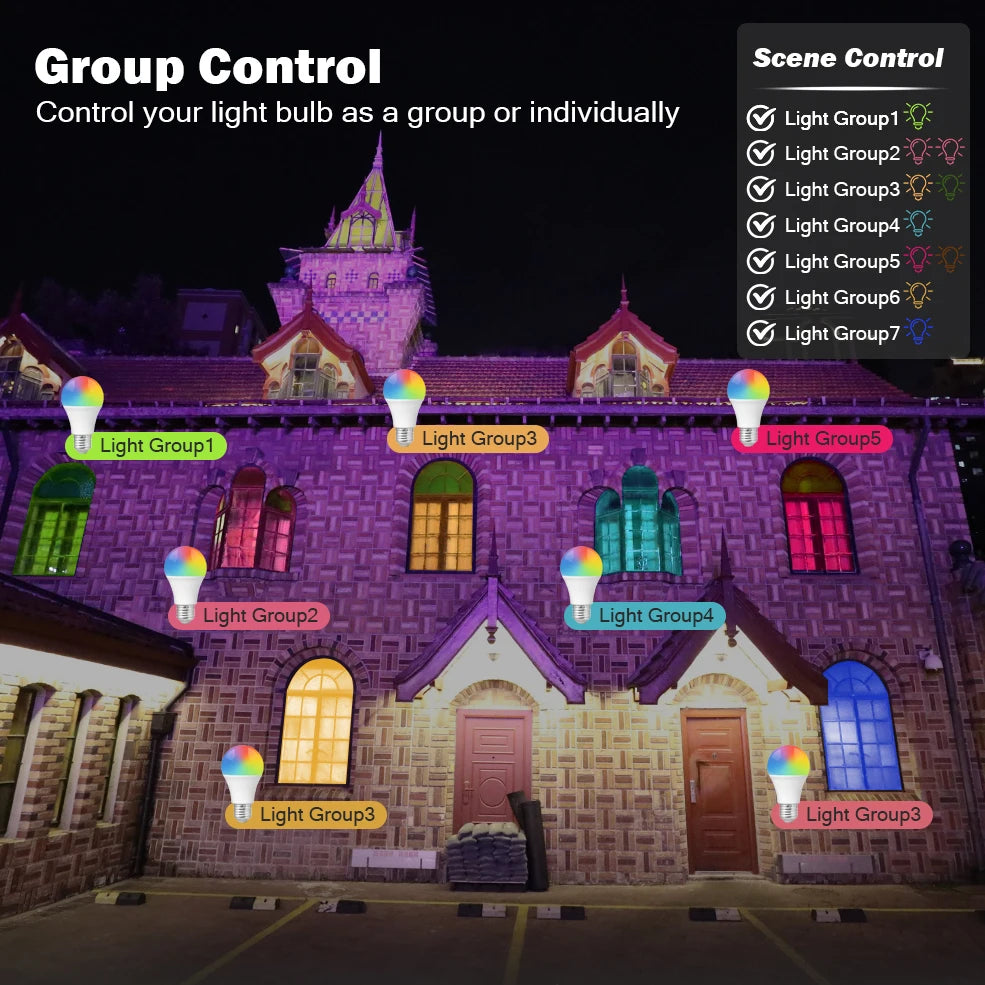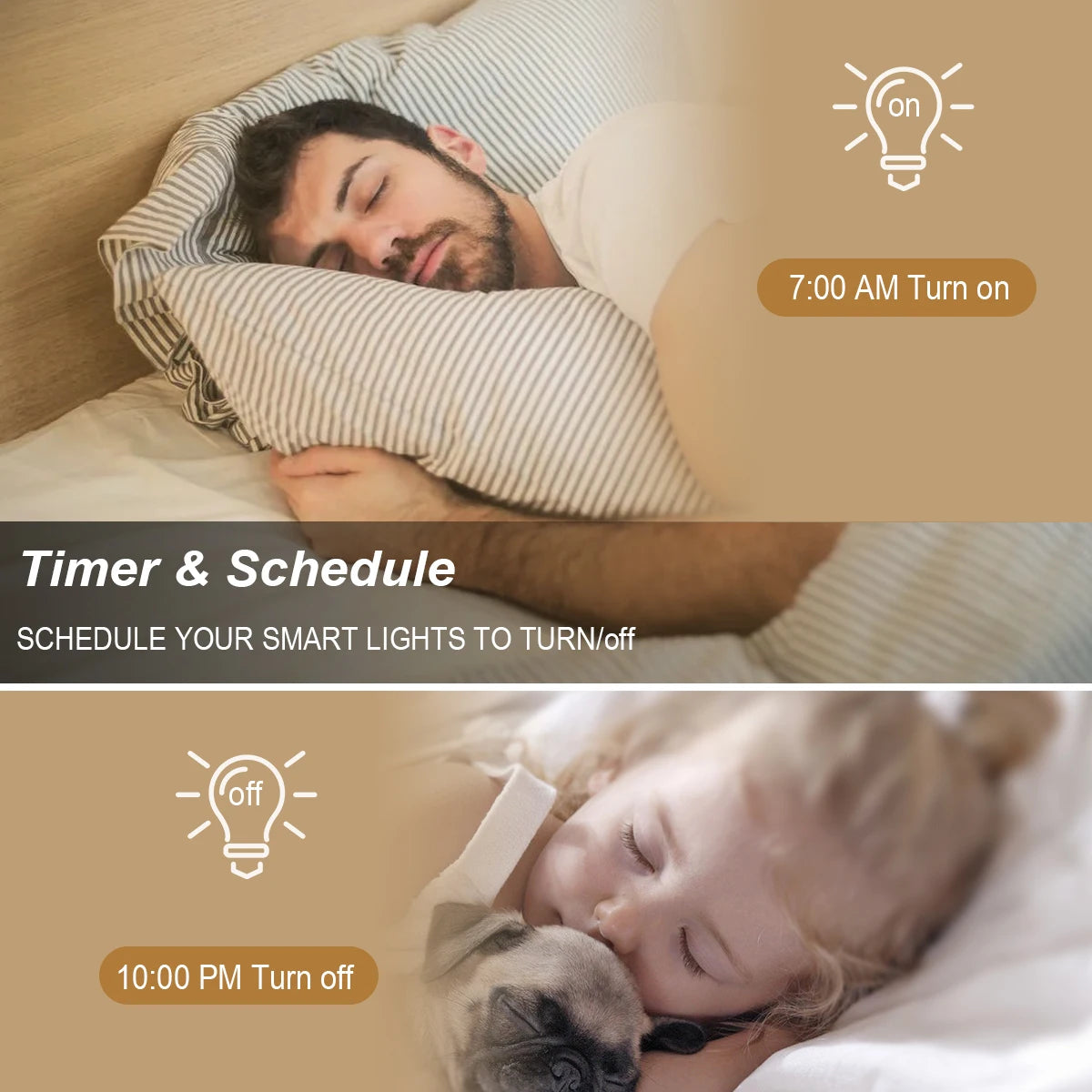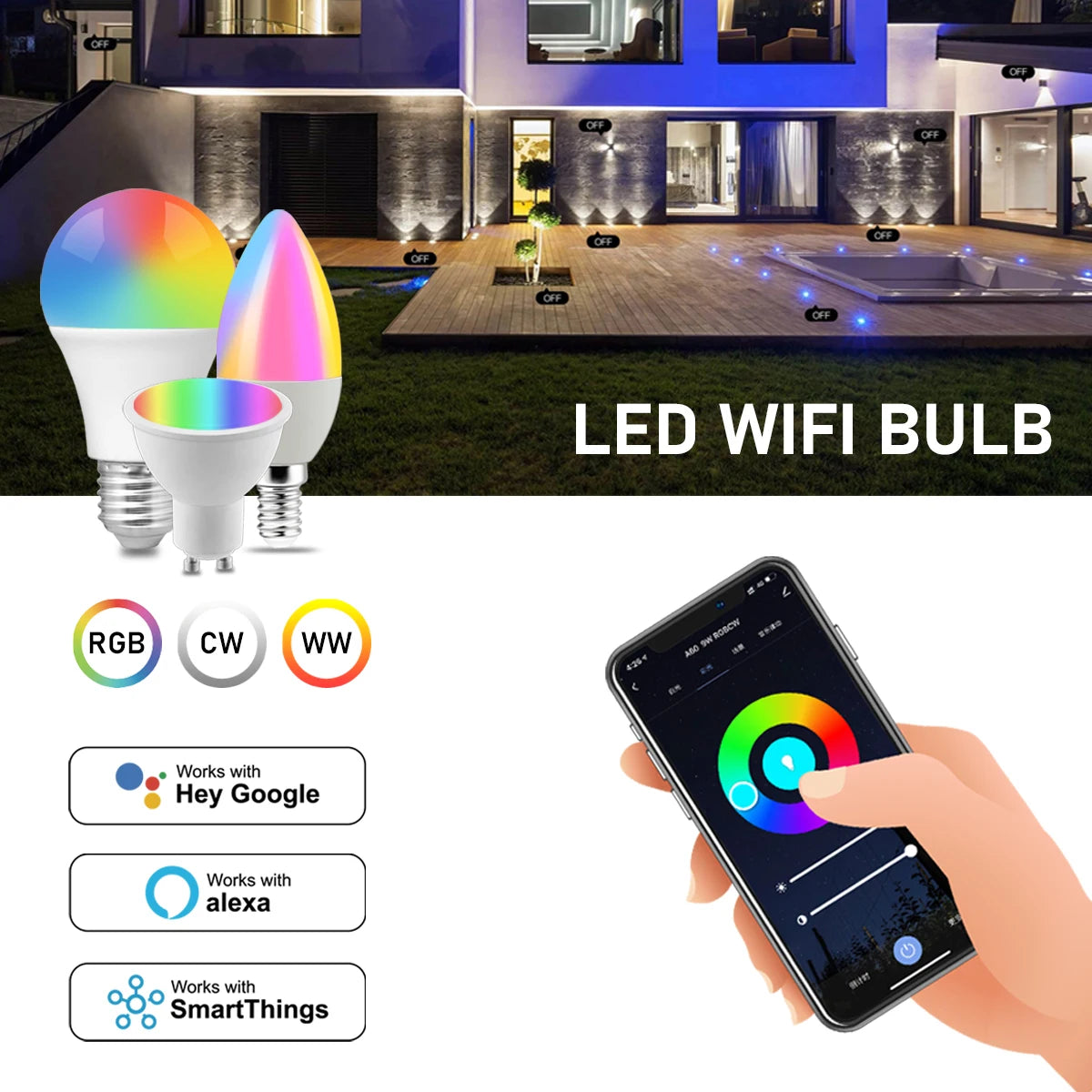Frequently Bought Together
Effortlessly control your lighting with the Smart Wifi LED Lights Bulb.
Using the Life APP, Google Home or Alexa, easily adjust the RGB colors and brightness of your GU10, E27 or E14 AC100-240V LED bulb.
Enjoy a personalized atmosphere at your fingertips with this innovative smart bulb.
Instruction
Wi-Fi LED Bulb
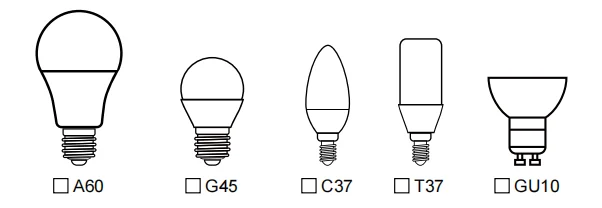
Step 1: Preparation for use
1.Power on the bulb while ensuring that the phone is connected to the 2.4 GHz Wi-Fi network;
2.Download and open up the app: Search for "Smart Life" or "TUYA" in the App Store or scan the QR code on the package/manual to download and install the app; Please click the "Register" button to register if you download it for the first time. If you already have an account, click the "Login" button.
Step 2: Device Network configuration
1.Open up the smart life app "Devices" page, click the " + " on the upper right corner of the page;
2.Select "Lighting " on the device list page;
3.There are two config mode: EZ mode and AP mode
1)EZMode
Ensure the light flashing quickly (twice a second) or breathing which indicates that the device is in config mode which allows you to connect. Please press the lamp switch by 5 times (on-off-on-off-on-off-on-off-on) ,stay in the open state ,till the light flashing quickly or or breathing. Click the"Confirm Light blinks rapidly" button on the page to start configuration.
2)AP Mode
Click the “AP Mode” in the upper right comer. After the indicator light flashes slowly; click the confirmation button on the page to connect to a 2.4G network. Then click "Connect Now" to connect to the hotspot of the device “SmartLife -XXXX”.
Step 3: Network access settings
1.Input the WIFI password, pay attention to connect 2.4G network environment, temporarily do not support 5G network;
2.You can see the light bulb on the "Devices" page after setting up successfully
Step 4: Control devices
1.Open the light control page. If it is off only the "Schedule" function will be displayed below. When light up, the complete function will be displayed at the bottom;
2.Click on "Color", you can manually adjust the brightness and color temperature of the light;
3.Click on the "Scene", you can choose the lighting mode under different scenes.